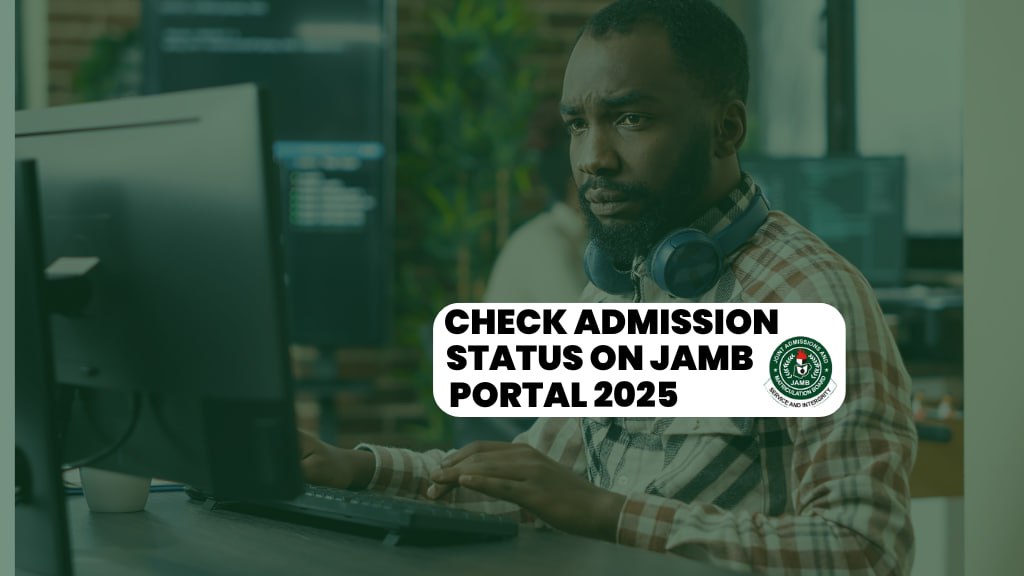How to Access Your JAMB Portal and Check Your Admission Status
If you’re preparing for university admission through the Joint Admissions and Matriculation Board (JAMB), it’s essential to know how to access your JAMB portal check your JAMB admission status on JAMB portal 2025, and ensure everything is in order. This guide will walk you through the steps to log in, check your results, and more, using just your smartphone and internet connection.
Prerequisites
- A Mobile Phone with Internet Access: You’ll need a phone with an active network connection, such as MTN, Airtel, or Glo.
- Your JAMB Email and Password: You must know the email and password you used during your JAMB registration. If you don’t have these, you can watch my previous video on how to retrieve or reset your password.
Once you have these ready, we can get started.
Step 1: Open Your Browser
To start the process, open your preferred browser on your phone. For this tutorial, I’ll be using Google Chrome, but you can use any browser you’re comfortable with.
Step 2: Visit the JAMB e-Facility Website
type e-facility.jamb.gov.ng into google search engine or other. This will take you to the official JAMB e-facility portal.
Alternatively, you can search for “JAMB e-facility” in your search engine and click on the link that directs you to the correct website.
Step 3: Switch to Desktop Mode
Once you’re on the JAMB portal, you’ll need to enable the desktop mode for better access to all features. In Chrome, click on the three dots in the upper right corner and select “Desktop Site.” This will make the website more compatible with your mobile device, showing all available options clearly.
Step 4: Log In with Your Credentials
After switching to desktop mode, click on the login section. Enter your registered email and password. If you’re unsure about your login details, I’ve made a video explaining how to retrieve or reset them. Feel free to ask in the comment section if you need assistance.
Step 5: Navigate the JAMB Portal
Once logged in, you’ll see the dashboard displaying your profile which includes,
My Profile: This shows your JAMB registration number, personal details (gender, date of birth, state of origin), and your UTME score.
My Choices: Displays the courses and institutions you chose during registration. If you’ve changed your institution, make sure to refresh this section for accurate updates.
My O’Level Results: This section will show if your O’Level results have been successfully uploaded. If there’s an issue here, such as missing subjects, you can resolve it by uploading your results again.
Regular Admission Status: This is where you’ll check if you’ve been offered admission. If your admission status shows “Not Admitted,” you may need to check back later or take further action depending on the school’s admission policy.
Step 6: Check Your Admission Status
The most important part for many candidates is the Check Admission Status section. This is where you can confirm whether you’ve been offered admission by your preferred institution.
If you haven’t been offered admission yet, don’t panic. keep checking, as some schools may update your admission status after a few weeks.
Step 7: Other Important Features
Print UTME Exam Slip: You can print your UTME exam slip if needed.
Check Results: If you’re looking to check your exam results, there’s an option for that as well.
Direct Entry Registration: This section is for candidates registering for Direct Entry (DE) rather than UTME.
Step 8: Refresh the Page If Necessary
If you’ve made any changes or updates (like changing your institution or uploading your O’Level results), you may need to refresh the page to see the latest information. Simply click the refresh button and wait for the page to update.
How to Accept Your Admission
Once you’ve been offered admission, you’ll see the option to accept or reject it. Be sure to log in regularly and keep an eye on this so you don’t miss any updates. If you’re offered a program you didn’t apply for (like a different course), you may need to accept the transfer offer first before you can officially accept your admission.
Conclusion
It’s crucial to stay updated with your JAMB portal to track any changes in your admission status or other important notifications. By following the steps above, you can easily log into your JAMB portal, check your status, and perform other necessary actions. Remember, you can do all of this from your mobile phone without any cost, except for your data connection.
If you find this guide helpful, don’t forget to like, subscribe, and share this post with anyone who might benefit. If you encounter any issues, feel free to reach out via email or WhatsApp, and I’ll be happy to assist.
This blog post mirrors the script you provided and has been structured to help readers easily understand how to navigate the JAMB portal.